Installation and Configuration files
First of all you need to install it, note that in default repositories only version 3.4 available, but the latest one is 3.5.6:
sudo add-apt-repository ppa:klaus-vormweg/awesome
sudo apt-get update
sudo apt-get install awesome awesome-extraawesome- basically awesome itselfawesome extra- some additional lua libraries with which you can create widgets for example
Then logout and login selecting Awesome wm in available shells.
Awesome uses /etc/xdg/awesome/rc.lua file which could be overriden by ~/.config/awesome/rc.lua. So we need to copy original file to your home folder.
mkdir -p ~/.config/awesome/
cp /etc/xdg/awesome/rc.lua ~/.config/awesome/From now all changes should be done with rc.lua which is under your home directory.
Two screens (swap screens)
By default when I logged in first time using awesome screens were swapped, so left one was on the right and right on the left. If I were using Gnome Shell swap them back would be easier, just using Displays application, but in awesome it should be done manually. To see what screens you have, you need to run xrandr. You’ll see name of the screen with applied parameters and then available options, such as screen resolutions and FPS. It would be something like this (I replaced some parts with ...):
Screen 0: minimum 8 x 8, current 3840 x 1200, maximum 32767 x 32767
DP1 disconnected (normal left inverted right x axis y axis)
HDMI1 connected primary 1920x1200+0+0 (normal left inverted right x axis y axis) 518mm x 324mm
1920x1200 60.0*+
1920x1080 50.0
...
VGA1 connected 1920x1200+1920+0 (normal left inverted right x axis y axis) 518mm x 324mm
1920x1200 60.0*+
1920x1080 60.0
...
VIRTUAL1 disconnected (normal left inverted right x axis y axis)From this output we can see that I have two monitors, one is connected using HDMI port and another using VGA. HDMI is at the top left position (1920x1200+0+0) and VGA in on top right (1920x1200+*1920+0). To swap them in my case I need to run:
xrandr --output VGA1 --left-of HDMI1Done!
Themes
There are two types of themes: for awesome: which basically applies to top panel, widgets and for applications: GTK themes.
Regarding GTK themes to check available ones you need to install lxappearance application which allows you to
change theme:
sudo apt-get install lxappearancePersonally I like adwaita dark theme, so I download it and put in /usr/share/themes. And then I choose it from available themes in lxappearance:
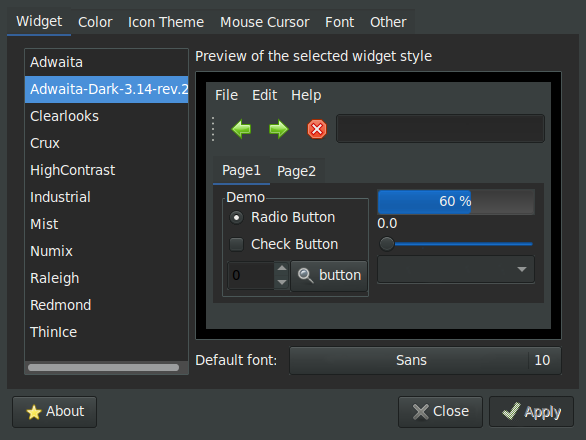
Startup application
One of the simplest way is to add following section to your rc.lua:
function run_once(cmd)
findme = cmd
firstspace = cmd:find(" ")
if firstspace then
findme = cmd:sub(0, firstspace-1)
end
awful.util.spawn_with_shell("pgrep -u $USER -x " .. findme .. " > /dev/null || (" .. cmd .. ")")
end
run_once("clipit")
run_once("hamster-indicator")Java applications (SQL Developer)
I am using SQL Developer to work with databases. I was unable to run it after installation (I had just white screen without anything), I tried different versions, but then I discovered that for some reason Awesome has some problems with running Java processes. For SQL Developer solution is to add magical wmname LG3D before running the program. More info here and here. First you need to install it:
sudo apt-get install suckless-toolsAnd then add magic spell before running sqldeveloper.sh:
vim `which 'sqldeveloper'`and change it to:
wmname LG3D & /opt/sqldeveloper/sqldeveloper.shShortcuts
Volume control. First you need to find out how increase/decrease volume from shell, depends on your soundcard you can use one of the following:
amixer set Master 5%+ # works for desktop
amixer -D pulse sset Master 5%+ # works for laptopAnd then add following section to the shortcuts:
-- Custom shortkeys
awful.key({ modkey, }, "]", function () awful.util.spawn("amixer -D pulse sset Master 5%+") end),
awful.key({ modkey, }, "[", function () awful.util.spawn("amixer -D pulse sset Master 5%-") end)